Looking to shut down your PS5 for the night? This guide will show you multiple ways to turn off your console, your controller, and even how to disable voice chat.
Turning Off Your PS5 Console
There are two main ways to turn off your PS5:
Using the Controller:
- Press the PlayStation button in the center of your DualSense controller.
- Navigate to the Power icon on the right side of the Control Center menu.
- Select “Turn Off PS5.”
Using the Power Button:
- Locate the power button on the front of your PS5 console. It’s a thin, oblong button on the bottom right (when horizontal) or bottom (when vertical).
- Press and hold the power button for a few seconds until you hear two beeps. The PS5 will then turn off.
Turning Off Your PS5 Controller
- Press the PlayStation button in the center of your DualSense controller.
- Navigate to the Sound icon in the Control Center menu.
- Select “Turn Off Microphone” to mute your mic, or choose “Turn Off Controller” to power down the entire controller.
Additional Power Options
Rest Mode: Instead of a full shutdown, you can put your PS5 in Rest Mode. This allows features like downloads and system updates to occur while the console uses minimal power. To enter Rest Mode, navigate to the Power icon in the Control Center and select “Enter Rest Mode.”
For PC Gamers: While the DualSense controller can connect to a PC, turning it off follows the standard procedure for your PC’s Bluetooth settings.
Turning Off Gameplay Recording
To disable gameplay recording:
- Press the Share button on your DualSense controller.
- In the Share menu, navigate to Settings.
- Select “Turn Off Clip Recording.”
That’s it! With these simple steps, you can power down your PS5 and controller whenever you need a break from gaming. Now you can focus on other adventures, be it conquering a challenging turn-based battle in Baldur’s Gate 3 or exploring a new world without the worry of your PS5 recording every moment.
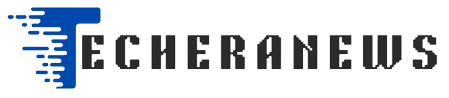
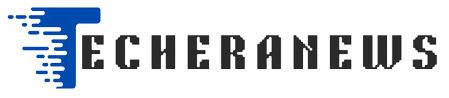

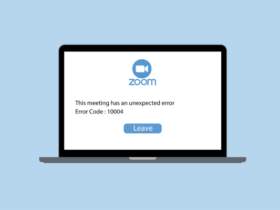

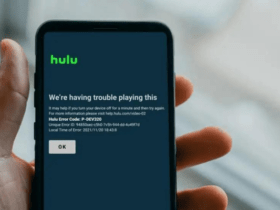

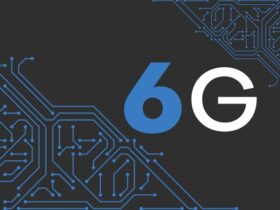
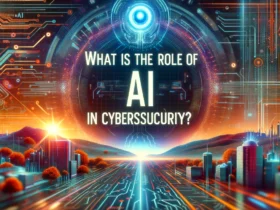
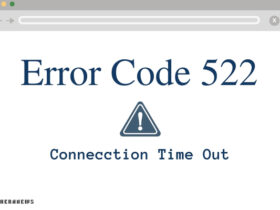
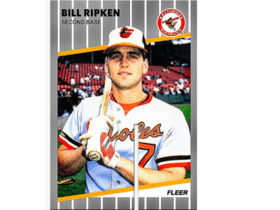




Leave a Reply