Bluetooth devices often connect seamlessly, but sometimes, they throw a curveball, demanding a PIN for connection, especially with our Android smartphones. Now, what happens when Android refuses to Bluetooth Pairing Issue due to an incorrect PIN?
Our smartphones are modern marvels, streamlining our daily tasks and connecting us with friends through various apps. Yet, the Bluetooth dance with accessories like smartwatches, speakers, and projectors isn’t always a smooth waltz.
In the midst of these technological rendezvous, glitches occur. If you’re currently wrestling with the challenge of Android Bluetooth Pairing Issue due to an incorrect PIN on your Bluetooth devices, fear not! I’ll guide you through the steps to untangle this web and restore your seamless connectivity. Let’s troubleshoot and get your devices dancing in harmony again!
What Are Some Common Bluetooth Connectivity Issues?
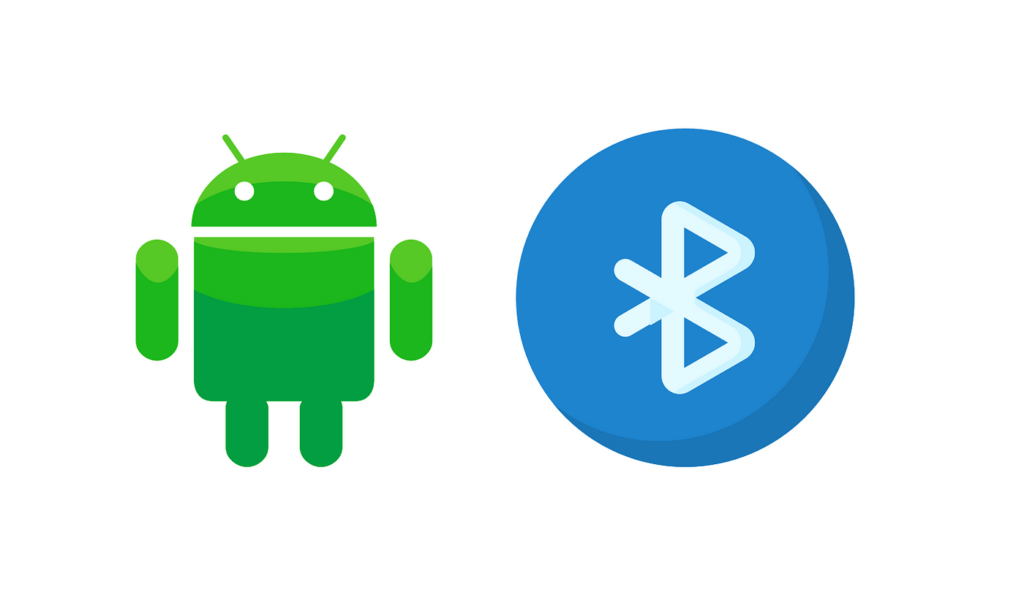
Bluetooth can sometimes be a bit tricky, causing different problems. Here are some common issues you might face:
- Trouble Connecting Devices:
- Devices might struggle to connect or pair.
- Wrong PINs or passcodes can make pairing difficult.
- Interference and Range Issues:
- Things like walls, other devices, or Wi-Fi signals can disturb Bluetooth signals.
- If devices are too far apart, the connection may drop.
- Sound Quality Problems:
- Sound might have interruptions or be of poor quality during Bluetooth use.
- If devices don’t work well together, audio can be affected.
- Devices Not Showing Up:
- Devices may not appear when searching for Bluetooth connections.
- This could be because devices are hidden or have setting problems.
- Software and Compatibility Trouble:
- Old Bluetooth drivers or software can cause connection problems.
- Devices with different Bluetooth versions may struggle to talk to each other.
- Connections Dropping:
- Bluetooth connections may suddenly stop or act irregularly.
- Low battery or signal problems might be causes.
- Device Recognition Issues:
- Devices may see each other but find it hard to stay connected.
- Wrong settings or configurations can lead to this.
- Problems with Accessories:
- Things like headphones or keyboards might struggle to connect or stay connected.
- Compatibility, driver, or software problems could be reasons.
- File Transfer Issues:
- Difficulty in sending files between devices using Bluetooth.
- Adjusting settings or permissions might help.
- Battery Issues:
– Devices might lose battery quickly when Bluetooth is on.
– Background apps always looking for Bluetooth can be a reason.
When Android Can’t Pair Because Of Incorrect Pin On Your Bluetooth Devices

Bluetooth is a super handy way to connect your phone to things like speakers or headphones without any wires. It’s awesome when it works smoothly. But, even if your phone and Bluetooth gadgets are new, sometimes they just won’t pair up.
As I mentioned earlier, some Bluetooth devices need a pin to link with your Android. At the beginning of the pairing, you get a specific pin. Remember it well because if you put in the wrong pin, the devices won’t connect. It’s like a secret code for them to chat!
If you ever find yourself in this dilemma, here are the ways that you can follow to get out of Bluetooth Pairing Issue. Let’s dive into it, shall we?
1. Delete all Bluetooth devices on your Android phone
When Android Bluetooth Pairing Issue because of an incorrect pin to your Bluetooth device, the simplest solution is to remove all Bluetooth devices on your phone.
Step 1: Go To Your Phone Settings
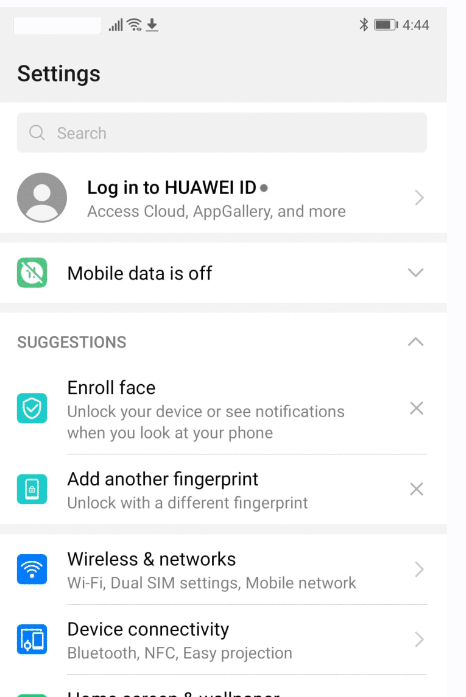
Step 2: Select Device Connectivity Or Bluetooth
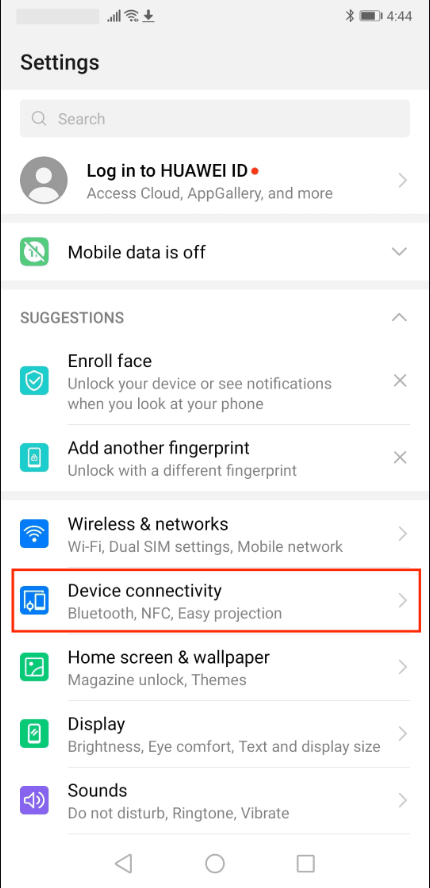
Step 3: Click On Bluetooth
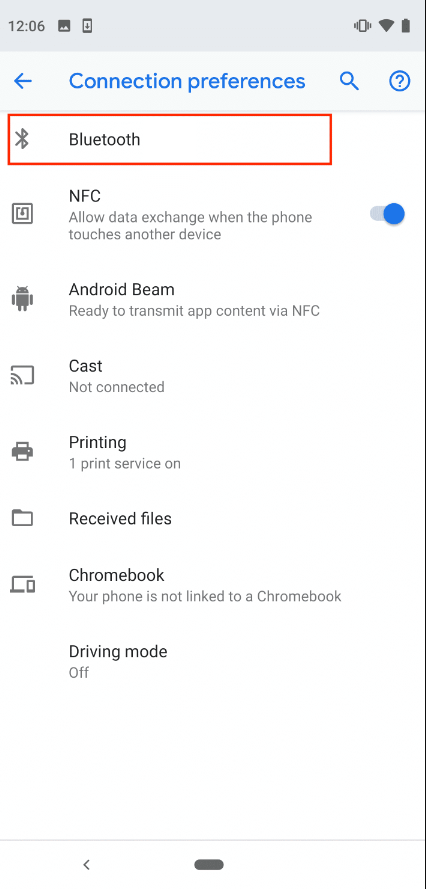
After doing this, Bluetooth settings will then be displayed including the Bluetooth devices previously connected to your Android phone.
Step 4: Click On The Settings Icon

Step 5: Forget Device
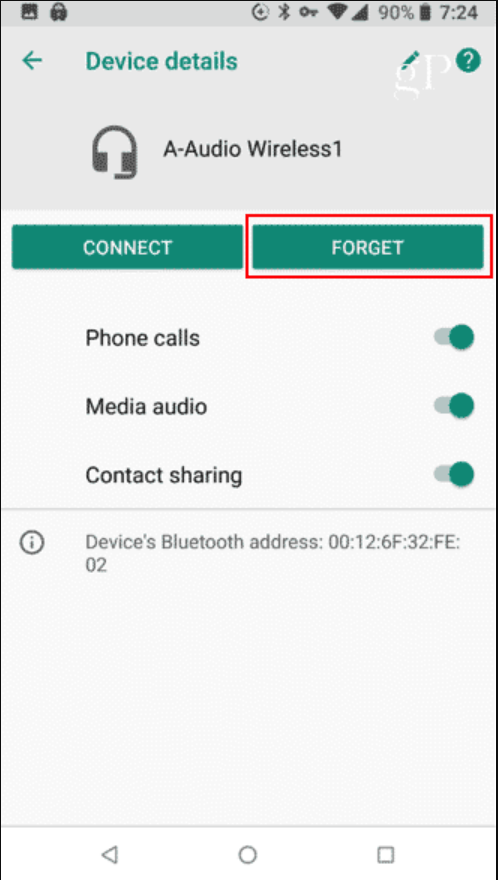
2. Reboot Your Devices

If the previous method didn’t resolve the issue, a simple reboot can often be effective.
To restart your Android device, find the power button, typically on the side, and press it until the screen turns off. After a brief wait, press the button again to power it back on.
For your Bluetooth device, follow the same steps—hold down the power button to turn it off, wait a moment, and then turn it back on.
3. Clear Bluetooth Cache
Step 1: Go to your Settings
Step 2: Select Applications
Step 3: Click on Bluetooth Share
Step 4: Click Force Stop then head over to Storage
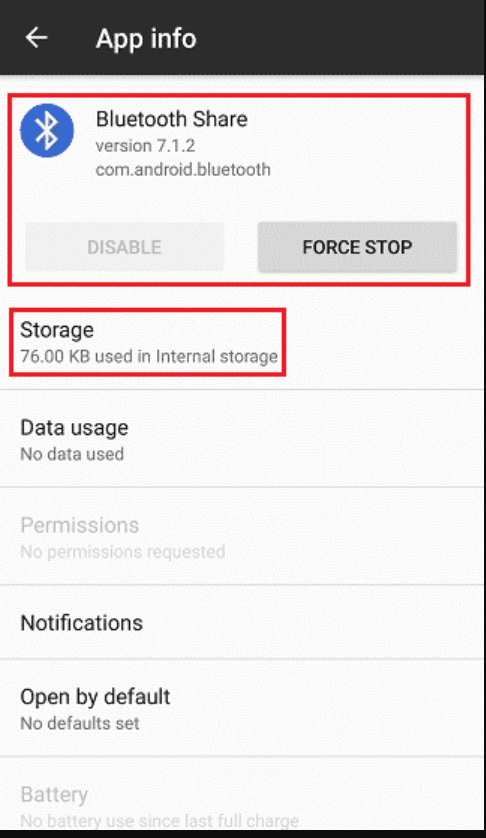
Step 5: Tap Clear Data & Clear Cache

FAQs – Android Couldn’t Pair Because of Incorrect Pin
How to find Bluetooth pin on Android?
Open the Settings app on your Android phone. Navigate to the Bluetooth section in the Settings menu. Within the Bluetooth options, you’ll find the “Get Code” or similar option, which displays the Bluetooth PIN for your device.
How do I reset my Bluetooth pin on Android?
Open the menu on your Android device and go to ‘Settings,’ then select ‘Bluetooth.’ You’ll see a list of devices currently paired with your phone. Choose the device for which you want to reset the PIN. Unpair the device if needed, then pair it again to set a new passcode.
Can someone connect to my Bluetooth Android without me knowing?
Anyone can connect to your Bluetooth Android if the visibility of Bluetooth in your Android is on.
Did our guide help you with your Bluetooth issues? Let us know in the comment section below!
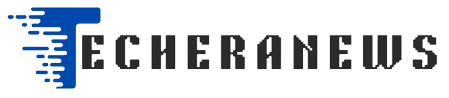
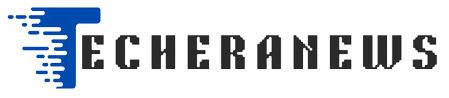

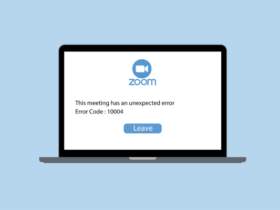

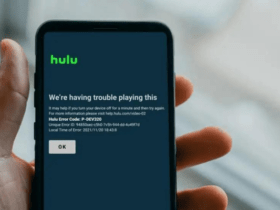

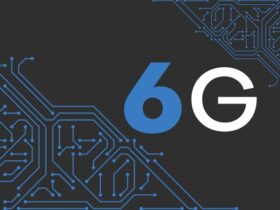
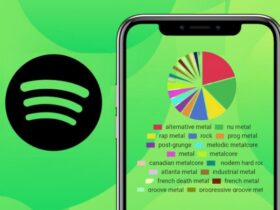
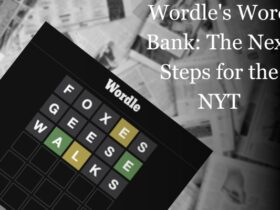

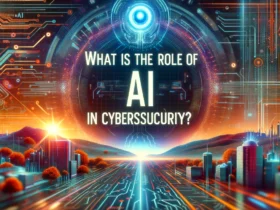

Leave a Reply