Installing an emulator on iPhone allows you to play classic games such as Pokémon. However, due to Apple’s stringent App Store guidelines, these emulators won’t be available on the official store. This guide outlines a safe and effective way to install emulators on iPhone without jailbreaking.
Step 1: Choose Your Emulator
Begin by selecting an emulator that suits your needs. For playing Pokémon and other classic games, popular choices include:
- Delta Emulator: Great for Nintendo systems, including Game Boy and Nintendo DS.
- GBA4iOS: Perfect for Game Boy Advance titles.
- Provenance: It supports multiple platforms, which is ideal for a varied gaming experience.
These emulators support games from various consoles and provide numerous features designed to improve your gaming experience.
Step 2: Opt for a Third-Party Installer
Since you cannot download these emulators directly from the App Store, you will need to use a third-party installer. Options include:
- AltStore
- TweakBox
- BuildStore
These platforms allow the installation of apps outside the conventional App Store framework.
Using AltStore
- Download AltStore: Visit the AltStore website on your computer and download the installer for your OS (Windows or macOS).
- Install AltStore: Follow the installation instructions. On macOS, this includes a Mail plugin, and on Windows, ensure you use Apple’s versions of iTunes and iCloud.
- Connect Your iPhone: Attach your iPhone to your computer and launch AltStore.
- Trust Your Computer: Approve the connection on your iPhone to enable data transfers.
- Install AltStore on Your iPhone: Install the AltStore app using the desktop application.
- Sign In with Your Apple ID: Use your Apple ID to sign apps, allowing them to run on your iPhone.
Step 3: Download and Install the Emulator on Phone
With AltStore installed, proceed to add the emulator:
- Download the Emulator IPA: Download the IPA file from the emulator’s official site or a trusted community resource.
- Launch AltStore on Your iPhone: Navigate to “My Apps”.
- Add the Emulator: Tap the ‘+’ icon and select the downloaded IPA file.
- Install the Emulator: The installation should start, and the emulator will appear on your home screen upon completion.
Step 4: Trust the Developer
For first-time installations through AltStore:
- Open Settings on your iPhone.
- Go to General -> Device Management.
- Trust the Developer Profile: Find the profile linked to your Apple ID and approve it.
Step 5: Load Games
Now, download and legally obtain game ROMs to load into your emulator. Most emulators support importing games from cloud storage or directly from the device:
- Cloud Services: Dropbox, Google Drive, etc.
- Direct Storage: Upload directly from your iPhone’s storage.
Following these steps, you can easily enjoy a gaming experience on iPhone, playing your favourite games like Pokémon without jailbreaking.
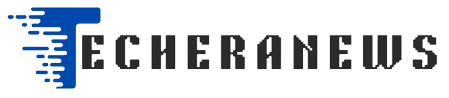
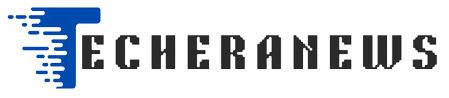

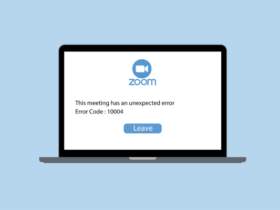

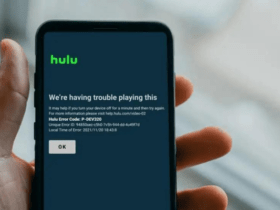
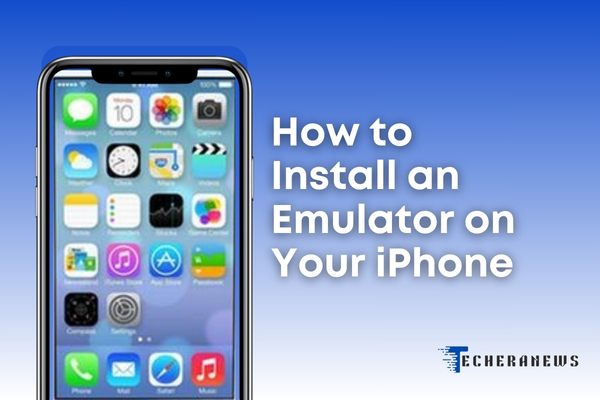


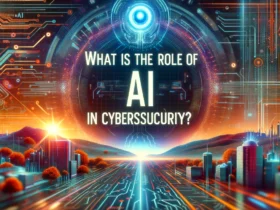
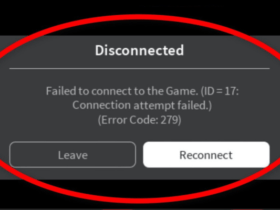
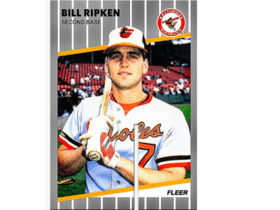

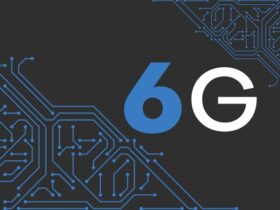


Leave a Reply