Introduction:
Setting the Scene: The Frustration of Roblox Error Code 279
In the vast realm of online gaming, few things are as vexing as encountering an unexpected error mid-play. One such notorious interruption in the Roblox universe is the enigmatic Error Code 279.Imagine this: You’re deeply engrossed in a captivating Roblox adventure, and just as you’re about to clinch victory, your screen freezes, and there it is – Error Code 279. A wave of frustration engulfs you, leaving you yearning for solutions.The Common Causes Behind the Error
The Impact: How It Affects Your Gameplay
How to Fix Roblox Error Code 279: A Gamer's Guide to Seamless Play
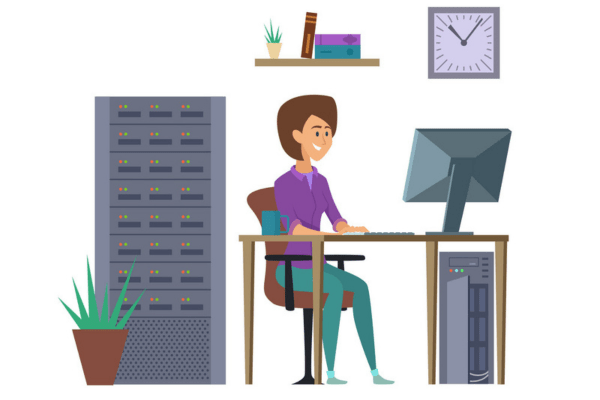
In the intricate realm of digital gaming, few things are more exasperating than encountering an unexpected error, especially when you’re on the precipice of a triumphant gaming session. Roblox, a titan in the pantheon of online gaming platforms, is no stranger to such anomalies.
Among its array of occasional hiccups, Error Code 279 has garnered particular notoriety. But fret not, avid gamer! Here’s an exhaustive guide to navigate through this digital quagmire and reclaim your gaming nirvana.Restart Your Device:
Oh, the good ol’ restart. It just seems to fix everything! Well, not everything, but it will very often iron out any simple software issues. Give it a try, before anything else.
On Android, simultaneously press the side and volume up buttons, then select Restart.If you use an iPhone, simultaneously press and hold the side and volume up buttons. Use the slide to power off slider. When the phone is completely shut down, press and hold the side button until you see the Apple logo on the screen.
Windows users can click on the Start button, select the Power option, and hit Restart. On MacOS, click on the Apple menu and hit Restart.Restart Your Router:
Generally, connectivity issues should be investigated at the source. Even if you can access the internet from other devices, it’s a good idea to reboot your router before you undertake any other troubleshooting step
.1.Locate your router’s power button, then press it to switch it off.
.You can also pull the power cable from the back of the router if it’s reachable.
2.Wait for about a minute or two before switching the router back on.
3.Give the router a few more minutes to reconfigure.
4.Once it’s up and running, try running Roblox once again.
If this solution doesn’t solve error code 279, follow the additional troubleshooting steps below
Use a Different Network or Interface:
Run a Speed Test:

Roblox could encounter the error code 279 due to your connection speed or quality. It’s a good idea to run a speed test on the device you use to play Roblox to ensure the internet link is stable. There are plenty of speed test services. We usually recommend SpeedTest.net, which is very reliable and popular.
Roblox recommends a minimum internet connection of 4-8 Mbps. If your internet connection regularly dips to these levels, the problem likely lies with your access speed. You can switch to Wi-Fi, or switch to data, whichever is fastest.Use a Different Browser or Create a New Browser Profile:
Check Your Firewall and Antivirus Software:
1. Open the Start Menu and search for Windows Defender Firewall. Open the app.
2. Click Allow and app or feature through Windows Defender Firewall.
3. Find Roblox and ensure that the checkbox on the left-hand side is checked.
4. Hit OK
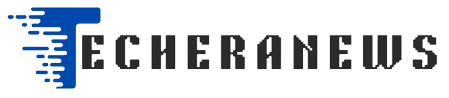
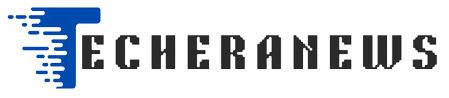

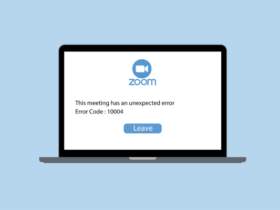

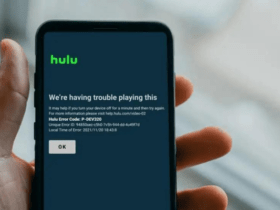

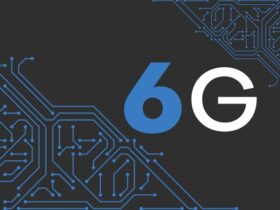

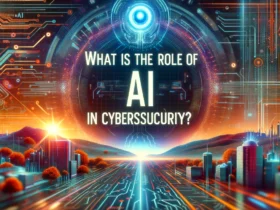

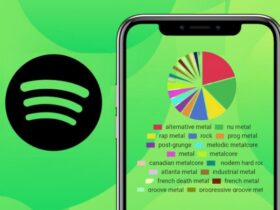


Leave a Reply